In this post, I will explain new equipment creation using copy offset function in PDMS.
The Equipment Layout shows there are three vessels V-1001/A, B&Cwith center to center distance 2500mm.
Since all the three equipment are identical in dimensions and orientation, we can first model one equipment V-1001/A and then copy this using copy offset for creating the other two vessel V-1001/B& C using the below steps
Step 1:
Make Equipment V-1001/A the CE (current element) in the hierarchy tree.
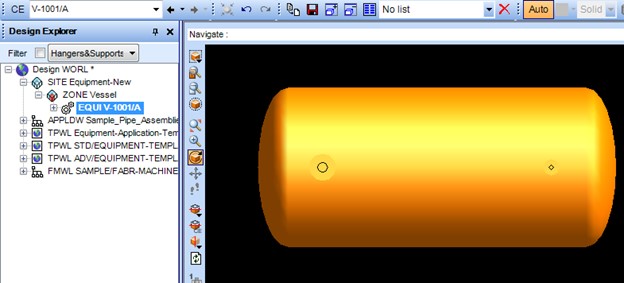
Step 2:
To create a copy of the equipment using copy offset function got to Create>Copy>Offset.
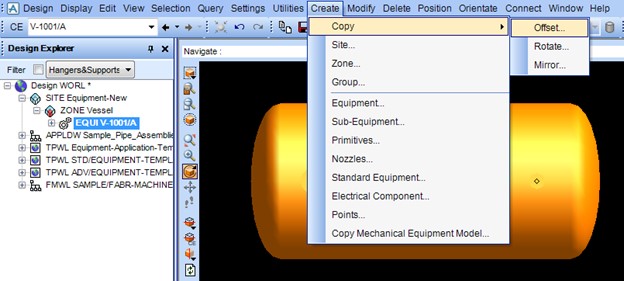
Step 3:
The copy offset form as shown below will be displayed with direction axes at the origin of the equipment.
Note:
To create a copy in the North or South direction a +ve or –ve value respectively in mm shall be entered in Y box.
Similarly to create a copy in the West or East direction a +ve or –ve value respectively in mm shall be entered in X box.
And to create a copy in the Up or Downward direction a +ve or –ve value respectively in mm shall be entered in Z box.
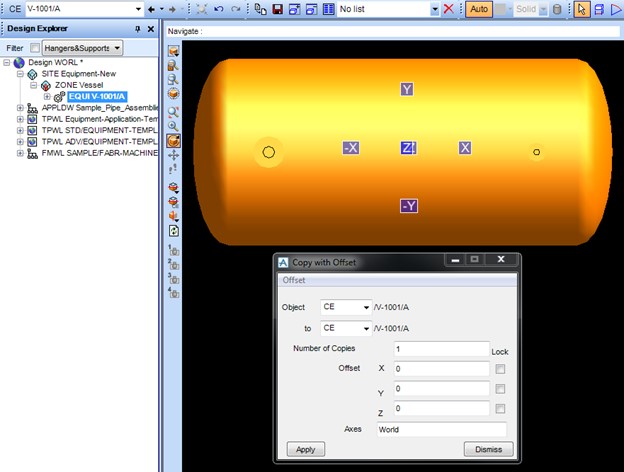
Step 4:
Since we require two copies of the equipment which are 2500mm in the North direction form the current equipment, Number of copies shall be entered as 2 & Offset Y shall be entered as 2500.
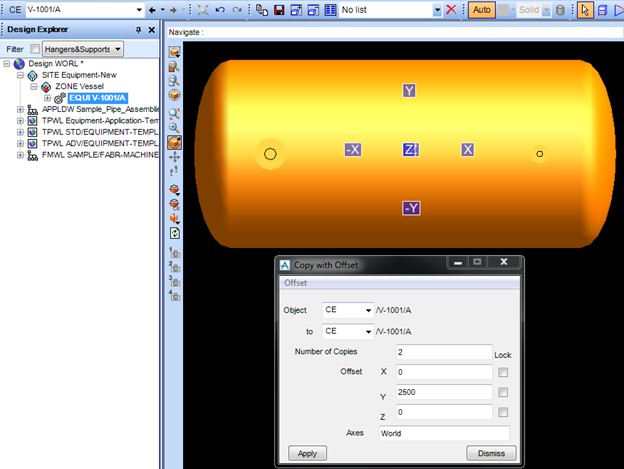
Step 5:
Click Apply button to execute then function. This will create two new equipment &prompt you to Confirm whether to Retain created copies?.
Since the created copies are as per the requirement we will click Yes in the Confirm form.
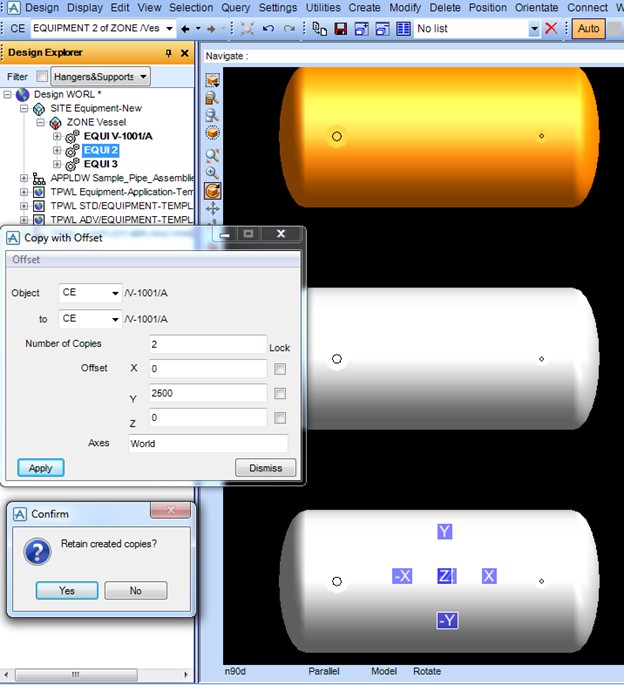
Step 6:
Once the copy function is executed close the Copy with offset form by clicking Dismiss in the form.
Step 7:
Equipment created using the copy function is without any name. We have to name them using the Modify name function.
Make Equipment to be rename the CE (current element) in the hierarchy tree & than go to Modify>Name…
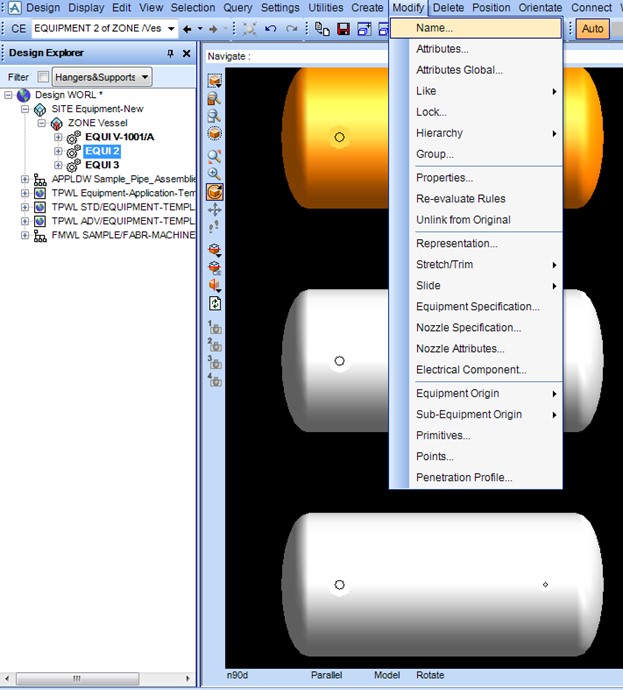
Step 8:
Enter the name of the Equipment in the Name box beginning with forward slash “/”. In the next box select Re-name all and then click Apply. This will rename the equipment.
In this example we need to rename the CE to V-1001/C so enter /V-1001/C in the Name box & click Apply button in the form.
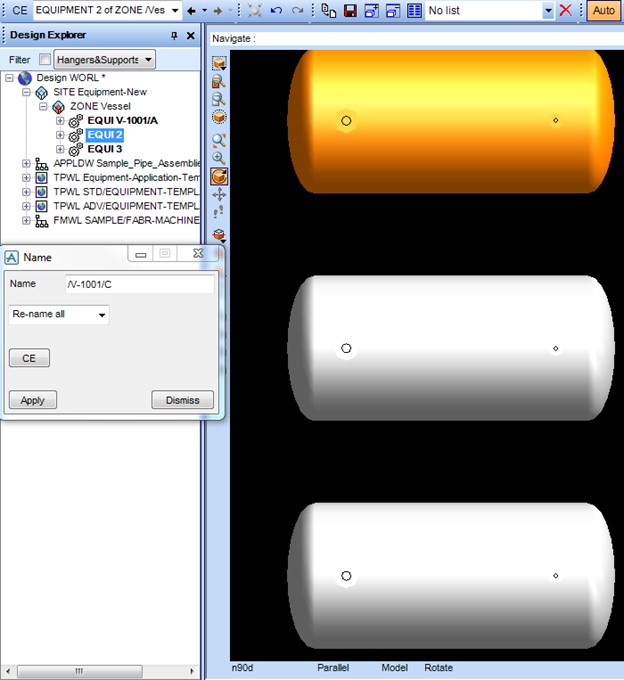
Step 9:
The equipment will be renamed as required. Close the Name form by clicking Dismiss in the form.

Step 10:
To rename the other created equipment make it the CE and repeat step 7 to 9.
how to create pipe supports in pdms . then please upload the link related this topic with hierachy and procedure .
Hi,
MDS(Multi disciplinary supports) is used for piping supporting in PDMS. Separate zone needs to be created under each piping site for modelling of pipe supports.
AJ
THANK YOU FOR SHARING THE INFORMATION RELATED PDMS TOPICS. I REALLY APPERCIATE THE PIPING ENGINEERING .COM